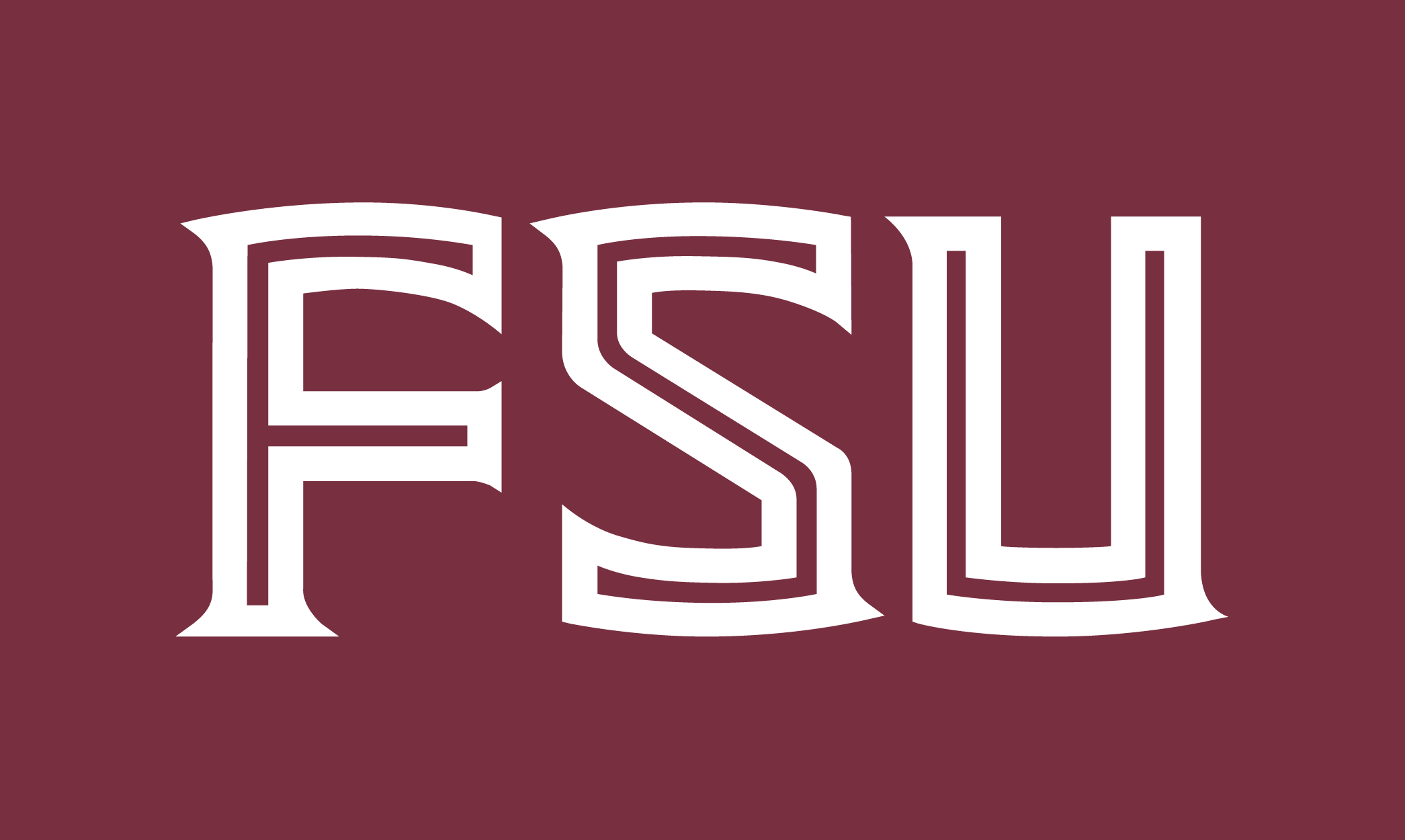1. Go to the Formidable tab in the left menu bar. Select Forms, then select “Add New“, which is located by the top of the page.
2. Choose to create a Blank Form.

The Build Tab:
3. Create a title for the form and add a description if you wish. This is the page that the “RSVP to Event” button directs to, so you do not need to have a description in this as one will already be on the cci.fsu.edu/rsvp page.
4. To create the fields for the RSVP/questionnaire, click and drag the appropriate fields in the right-hand menu over to the blank left side of the page in the order you want to display them. You can reorder them once they are on the left side by clicking and dragging them above or below each other.

5. Once a field has been added to the left side, you can start to customize it. To add the question or title of the field, select “Untitled” and fill in the area with the information you want to ask users. Next to “Untitled”, you will see a star icon. If you want a question to be required for users to answer, click on the star icon. They will not be able to submit a form if they have not answered that question. You can also add optional instructions or a description for each question. The grey’d out field in the box is where users input their answers. This grey field should remain blank.
The Settings Tab
6. The only change needed to be made in the Settings tab is under “Emails” in the navigation menu. In order to change who receives emails when each person submits a form, add or remove the email address from the “Email Recipients” field. Do not leave “[admin_email]” in the field. If you do not want anyone to receive an email notification when someone submits a form, leave the field blank.